Microsoft Azure (AZ-104): Extend Windows file servers with Azure File Sync
- On your local computer, create a new folder named “FolderToSync”.
- Create a general-purpose v2 storage in the Azure portal → Select “Files” from the “Storage Account” to create a “File Share” → Name it “AzrFileShare”.

3. Search for “Azure File Sync” on Azure Portal → Select “Create”.

4. To sync your local Windows Server to Azure File Share → Go to “Microsoft Download Center” → Download “Azure File Sync Agent”.
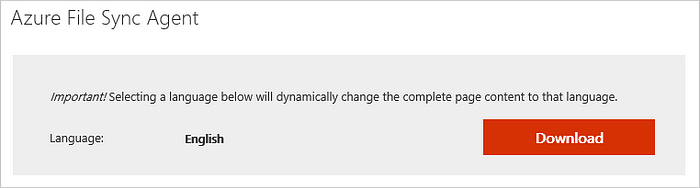
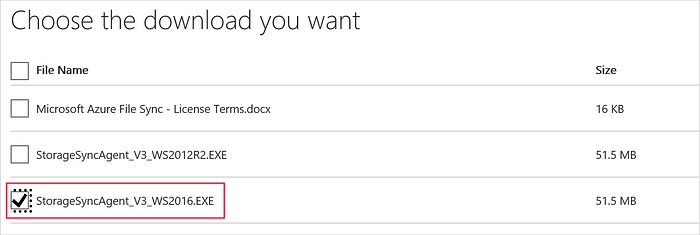

5. Now go back to the “Azure File Sync” you created, create a “Sync Group” to add a “Server Endpoint” (the local computer’s file share that you want to sync).
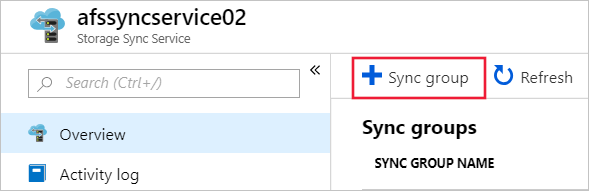
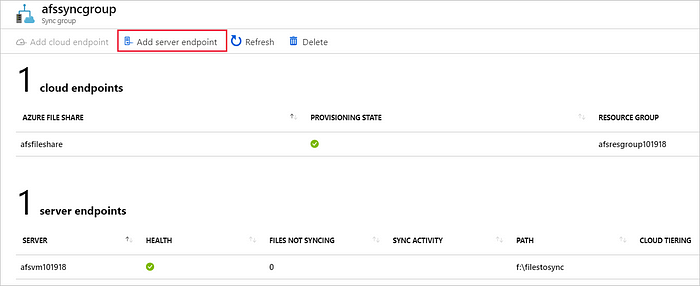
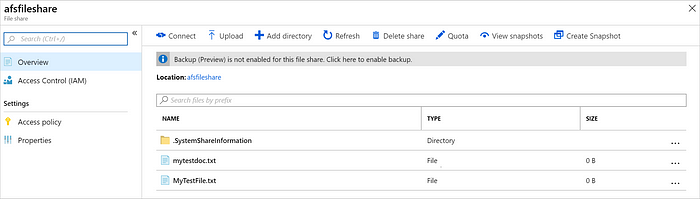
Cloud Tiering Feature
Cloud tiering, an optional feature of Azure File Sync, decreases the amount of local storage required while keeping the performance of an on-premises file server.
- When enabled, this feature stores only frequently accessed (hot) files on your local server.
- Infrequently accessed (cool) files are split into namespace (file and folder structure) and file content. The namespace is stored locally and the file content stored in an Azure file share in the cloud.
When a user opens a tiered file, Azure File Sync seamlessly recalls the file data from the file share in Azure.
